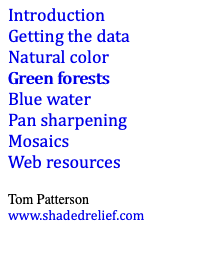 |
||||||||
Landsat 8 Photoshop Tutorial |
||||||||
Green forests |
||||||||
A problem with 4-3-2 natural color images is that forests, which are poor reflectors of light, often appear as a drab, dark gray instead of green (Figure 9). The following technique allows you to add green to forests, although you will need to be careful to avoid altering the color of non-forest lands in the same image. |
||||||||
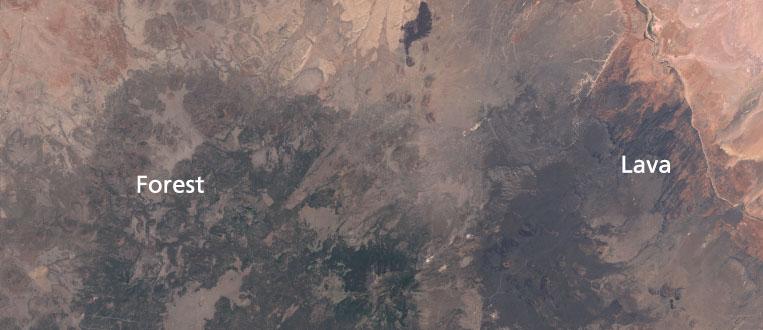 |
||||||||
Figure 9. The problem: Ponderosa pine forests near Flagstaff, Arizona, look almost as dark as the exposed lava flows in this 4-3-2 image. |
||||||||
Making forests greener is a simple matter of merging your 4-3-2 image with a 7-5-3 quasi-natural color image that depicts growing vegetation as bright yellow green. You don’t even have to create the 7-5-3 image since it is available already on the EarthExplorer data portal as a download option. Procedure 1) If you don't have it already, download the JPEG file called "LandsatLook Natural Color Image (XX MB)" from the EarthExplorer portal for the scene with which you are working. This JPEG is a ready-made 7-5-3 image. Open it. 2) Copy and paste the 7-5-3 image on a layer above your 4-3-2 image. Because the two images derive from the same Landsat 8 scene and are the same size, they will align with each other perfectly. 3) In normal blending mode, reduce the opacity of the 7-5-3 layer until forests are appropriately green (Figure 10). An opacity somewhere between 10 to 30% usually works well. |
||||||||
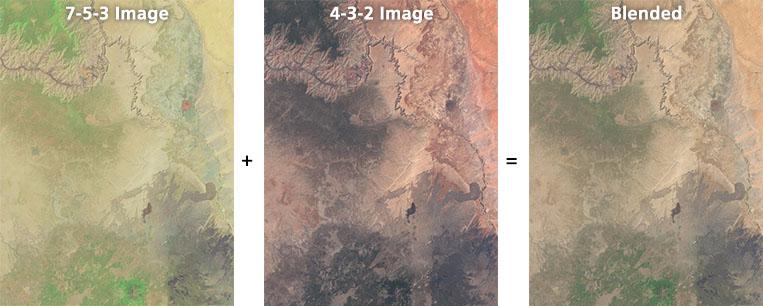 |
||||||||
Figure 10. Blending images to create greener forests. |
||||||||
Comments The procedure described above can shift the color of non-forest areas in your image, especially when the blending opacity of the 7-5-3 layer is set too high. Snow and clouds take on a blue cast, the concrete gray in urban areas diminishes, and deserts appear less vibrant. Farm fields, golf courses, and urban parks where vegetation growth is vigorous often appear as a shockingly intense yellow green. There are additional steps you can take to compensate for these problems. 1) Add a mask to the 7-5-3 layer and paint on it to remove or lessen these effects from localized areas, such as cities. 2) Using Curves, adjust the 7-5-3 image to diminish the intensity of the brightest yellow greens before blending it with the 4-3-2 image. 3) Create a Selective Color adjustment layer (Layer/New Adjustment Layer/Selective Color). For example, drawing a feathered selection around a snow-capped summit and applying a Selective Color adjustment can remove the blue cast. Besides greener forests, a positive outcome of blending a 7-5-3 and 4-3-2 image is bluer water, bringing us to the next topic in the tutorial. |
||||||||