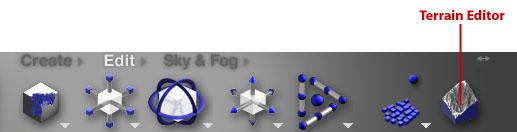
Bryce terrains, including those created from DEMs, render by default as floating three-dimensional surfaces without any indication of lateral depth. To create a block base, similar to those used for traditional geologic diagrams, follow these steps:
1. With the
terrain selected, enter the Terrain Editor by clicking the Terrain Editor
icon in the Edit palette (see below).
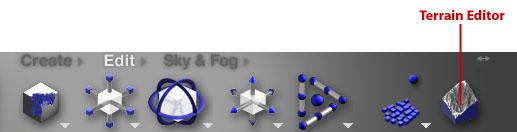
2. In the
Terrain Editor (below, left), click the small arrow at the upper right
corner of the Terrain Canvas palette; select solid as an option. Exit the
Terrain Editor. The terrain will now render with a block base.
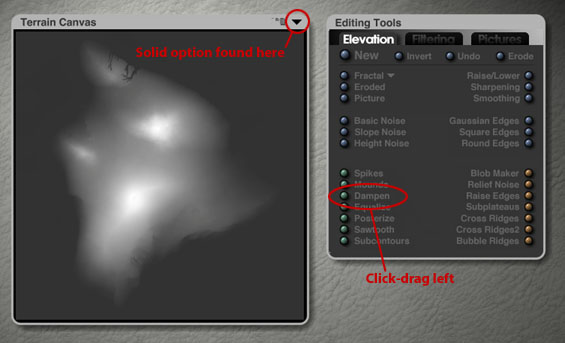
3. If a thicker block base is needed, click-drag the Dampen button (in the Terrain Editor, look on the Editing Tools palette under the Elevation tab) a tiny distance to the left. This will transfer height data from the DEM surface to the block base below, thickening it. Since there are some 65,536 levels of height information available to 16-bit DEMs, chances are slim that the quality of the DEM surface will be degraded by the transfer.